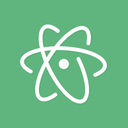 Reading the user forum discussions about proxy configuration for atom can be a bit misleading for users on Windows. Suppose you’re running a recent Windows version. Suppose you’ve installed atom. Suppose you found out that the binary lives in
Reading the user forum discussions about proxy configuration for atom can be a bit misleading for users on Windows. Suppose you’re running a recent Windows version. Suppose you’ve installed atom. Suppose you found out that the binary lives in
C:\Users\\AppData\Local\atom\app-1.0.2\atom.exe
(version number can be different …)
and suppose you are situated behind a corporate firewall/proxy which prevents you from installing packages and updates.
Looking around you can find postings specifying what to write into your .apmrc config file (which is the config of apm, the atom package manager). Now you look for that file and find it in
C:\Users\\.atom\.apm\.apmmrc
Every time you try to write some config to that file, it will be deleted, as it is autogenerated (just as the comment in the file says …).
The file, you are looking for probably is not existant yet. Just create one named
C:\Users\\.atom\.apmrc
and put in the following content:
https-proxy = http://: http-proxy = http:// : strict-ssl = false
Replace
3 Comments